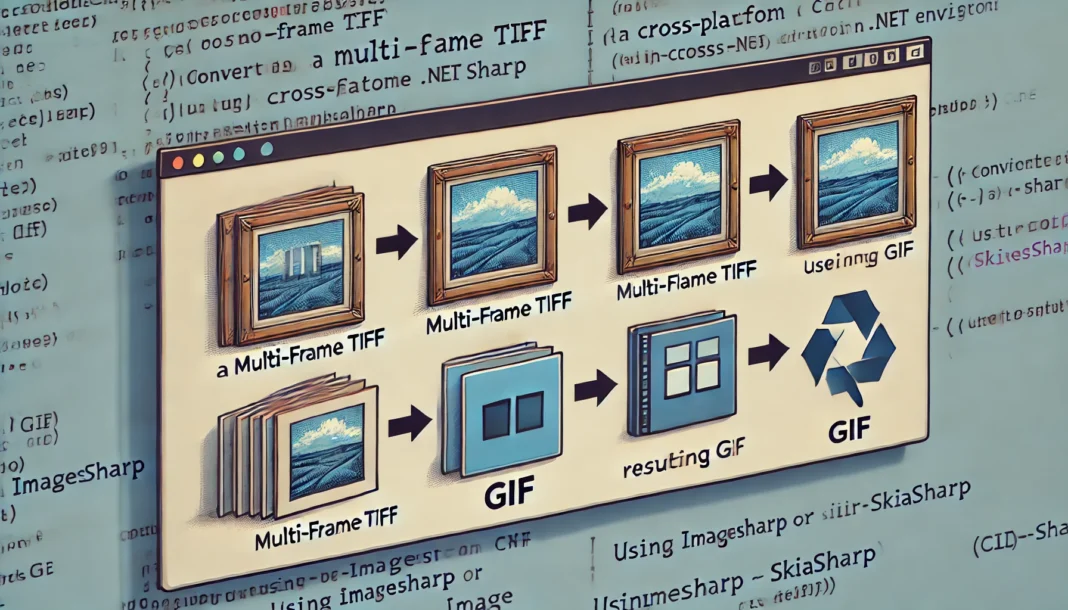Introduction to converting multi-frame tiff to gif in cross-platform .net environments
Ever wondered how to converting multi-frame tiff to gif in cross-platform .net environments?
You’re not alone.
A lot of developers, especially those juggling image processing across platforms, face this challenge.
You want the efficiency of .NET, but you also need a solution that works across different operating systems.
Let’s dive straight into how you can tackle this conversion while keeping things simple and effective.
Why Convert Multi-Frame TIFF to GIF?
Before getting into the technical side, let’s understand why converting multi-frame TIFF to GIF even matters.
Both formats can store multiple images (frames), but TIFF files tend to be heavier.
GIFs are lighter, and they’re ideal for animations or websites that need fast loading.
Whether you’re working with web images, thumbnails, or animations, turning those bulky TIFFs into GIFs can save you time and bandwidth.
Plus, it’s a standard format that works on almost any platform.
The Challenges of Working Cross-Platform
Here’s the deal:
.NET is a great framework, but when you’re building cross-platform applications, you need something that works on Windows, Linux, and macOS alike.
Some libraries may not offer full support across different environments.
So, how do you handle this?
Well, by leveraging libraries like ImageSharp or SkiaSharp, you can achieve this conversion without worrying about compatibility.
Both of these libraries support cross-platform image manipulation in .NET.
Let’s look at how you can use one of these tools to get the job done.
Getting Started with ImageSharp: A Real-World Approach
ImageSharp is often the go-to library when dealing with images in .NET.
It’s cross-platform and lightweight, making it a solid choice for converting a multi-frame TIFF to a GIF.
Here’s a quick rundown on how you can use it:
- Install the ImageSharp package from NuGet.csharpCopy code
dotnet add package SixLabors.ImageSharp - Load your multi-frame TIFF.csharpCopy code
using SixLabors.ImageSharp; using SixLabors.ImageSharp.Formats.Tiff; using (Image image = Image.Load("your-file.tiff")) { // Now you've loaded your TIFF, which might have multiple frames. } - Convert it to GIF.csharpCopy code
using SixLabors.ImageSharp.Formats.Gif; image.Save("output.gif", new GifEncoder());
Boom.
You’ve just converted a multi-frame TIFF to a GIF, and it works across all platforms.
This approach keeps things simple and efficient.
A Few Pro Tips for Better Conversion Results
Converting a multi-frame TIFF to GIF can be tricky, but these tips should make your life easier:
- Compression: GIFs have limited colors (256 max). Be mindful of color reduction, especially if your TIFF has a lot of detail.
- File Size: GIFs are smaller, but try to keep an eye on the size of the final output. If needed, tweak your settings to balance quality and size.
- Frame Timing: If your TIFF has specific timing for frames, make sure to carry those over to the GIF.
With these tweaks, you’ll be able to create optimized GIFs that still retain quality.
What About SkiaSharp? Another Alternative
If you’re more comfortable with SkiaSharp, another popular cross-platform library, you can also handle the conversion with ease.
- Install the SkiaSharp package from NuGet.csharpCopy code
dotnet add package SkiaSharp - Load your multi-frame TIFF.csharpCopy code
using SkiaSharp; using (SKBitmap bitmap = SKBitmap.Decode("your-file.tiff")) { // Handle the multi-frame TIFF as per your needs. } - Convert it to GIF using SkiaSharp’s encoding options.
While ImageSharp might be more straightforward for this task, SkiaSharp still offers flexibility if you’re already using it in your project.
FAQs: Converting Multi-Frame TIFF to GIF in .NET
Q: Can I use the built-in .NET libraries for this?
Yes and no.
While .NET offers some basic image manipulation tools, they aren’t as flexible for cross-platform development.
Libraries like ImageSharp and SkiaSharp handle things better, especially when you’re looking to convert formats like TIFF to GIF.
Q: What if I need to process large images?
If you’re working with large images, consider using ImageSharp as it offers robust memory management.
For even better performance, process the image in chunks or frames, especially if you’re working on a server environment.
Q: Can I handle this conversion in an ASP.NET Core application?
Absolutely.
Both ImageSharp and SkiaSharp can be integrated into an ASP.NET Core app, allowing users to upload TIFFs and get GIFs in return.
This works great if you’re building image processing functionality into a web app.
External Resources for Further Learning
- SixLabors ImageSharp Documentation
- SkiaSharp GitHub Repository
These links will take you directly to the docs where you can find more examples, methods, and use cases that might fit your project better.
Wrapping It All Up
Converting multi-frame tiff to gif in cross-platform .net environments doesn’t need to be a hassle.
By using the right libraries—like ImageSharp or SkiaSharp—you can make this process smooth and efficient.
Just remember to keep an eye on color depth, file size, and performance, especially when dealing with large images or animations.
And if you’re working in ASP.NET, you’re in luck—this method fits right in.
In the end, whether you’re building a desktop app or a web service, converting images like this can be an essential part of your project.
Stick with these tools, and you’ll be saving time and delivering faster results.